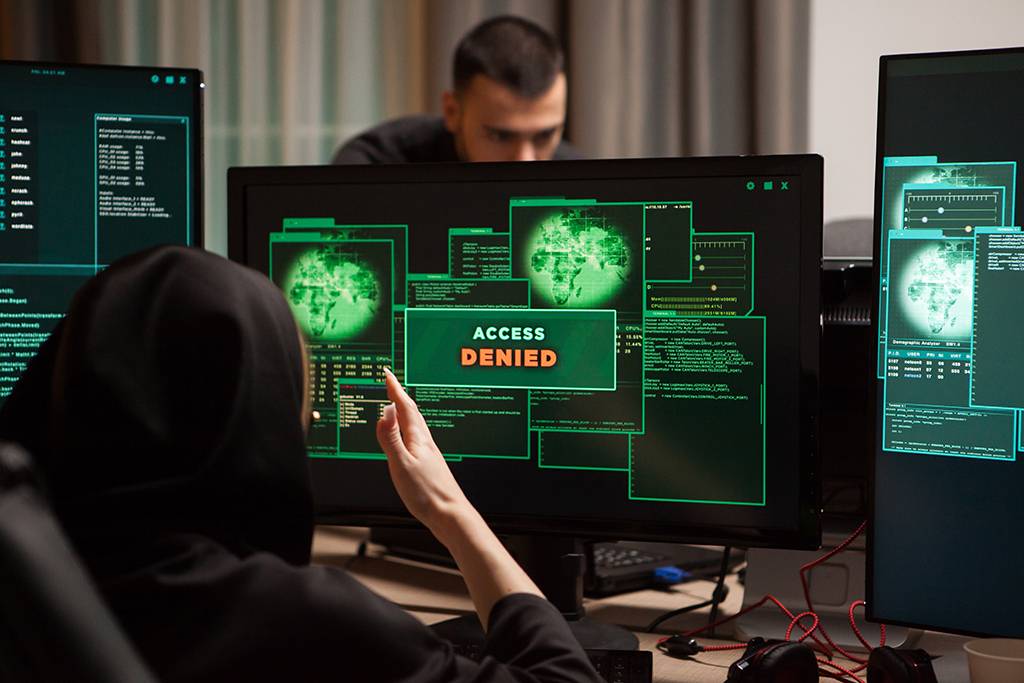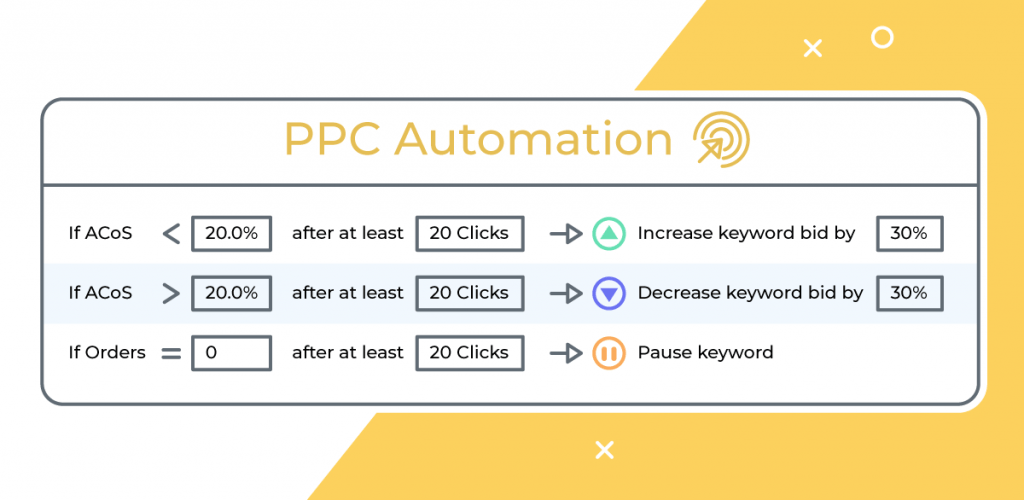In addition to setting up your AiHello account, AutoPilot PPC Specialists may require additional Seller Central permissions if your e-commerce business is under the Hybrid plan.
Follow these simple steps to grant your PPC specialist access to manage your account:
Step 1: Access User Permissions
Log in to your Seller Central account, go to “Settings” (in the top right corner) and select “User Permissions” from the dropdown options
Step 2: Invite Your Account’s PPC Specialist
Click on “Add a new user” then enter the name and email address of the specialist in charge of your account.
The PPC specialist will provide these details.
After you send the request, let them know you sent an invitation.
Step 3: Assign permissions
Once the specialist accepts your invite, you will be notified by Amazon and you can now assign permissions.
This can be
- View: They can view information but cannot make changes.
- View & Edit: They can view and modify information.
- Admin: They have complete control over the selected items.
Please see the list of permissions that are required by AiHello specialists to manage your Amazon account effectively:
1. Inventory
Please grant admin access here
2. Pricing
Please grant admin access here.
3. Advertising
Please grant admin access here.
4. Orders
Please grant admin access here.
5. Store Design
Please grant admin access here.
6. Amazon Pay
Please grant admin access here.
7. Reports
Please grant admin access here.
8. Settings
Please grant admin access to all the items here, except for “Seller Bank Account” and “Bank Settings”. For these two items, select “none”.
9. Media Upload
Please grant admin access here.
10. Internal/Administrative Tools
Please grant admin access here.
11. Performance
Please grant admin access here.
12. Global Permissions
Please grant view & edit access to “Brand Benefit Eligibility” and admin access to “Brand Analytics”.
Step 4: Save Changes
When you’re done, click “continue” to save changes.