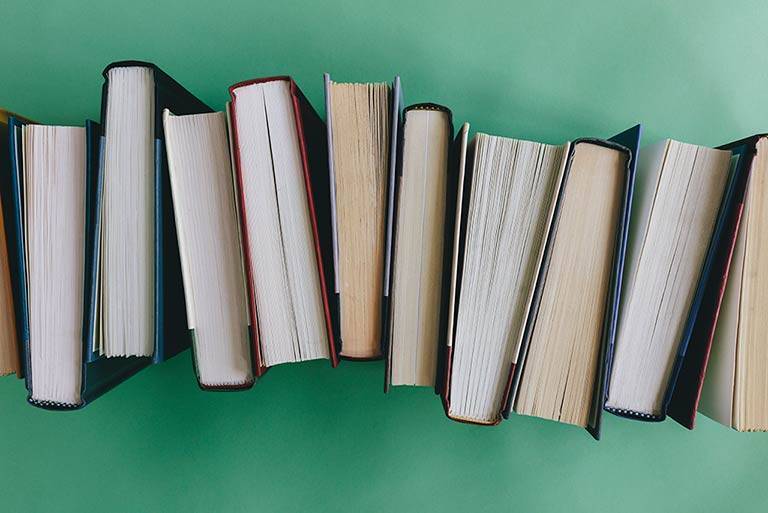Every Amazon PPC manager has been there: looking over your Amazon PPC campaign data, trying to sift through a sea of metrics for noteworthy figures and insights. Some Amazon PPC users believe that reporting is merely busy work with no actual information. They couldn’t be more mistaken.
Your reports allow you to reflect on and analyse strategy and activities, confirm or disprove old ideas, produce new ideas to improve, and provide business intelligence on what works in your account.
Your Amazon reports are only as good as your report-analysis skills or the skills of your PPC manager. Without meaningful analysis and decision-making, data is simply a collection of numbers in a spreadsheet. Use a uniform procedure for evaluating your campaigns to ensure that each campaign and campaign report receives the same level of attention.
Start With Setting The Right Goals
For effective reporting, approach your Amazon reports with your strategic purpose in mind. Do you want to boost your revenue? Are you aiming to raise awareness?
Whatever your goal is, write it down before you begin studying your reports and keep it visible at all times. This allows you to have a consistent perspective when looking at your metrics. Furthermore, this offers you an excellent indication of how realistic your goals are.
Keeping your aim in mind also allows you to make sound judgments about your measurements. If you’re getting closer to your objective over time, you know your performance is adequate for what you’re aiming for.
Trend Analysis
You can’t make informed optimization decisions for your campaigns moving ahead until you have a thorough understanding of previous cycles and trends. This is especially true for products with seasonal data. A 3-month reduction in conversions may be alarming in itself, but if it’s June and the campaign is advertising snowblowers, it makes a lot of sense.
Trend analysis can be performed in reports. Look for patterns throughout time and predict how it will continue along that trend or change direction based on changes in input.
Trend analysis also helps you understand how various Amazon KPIs interact with one another in your campaigns. Lowering bids, for example, may lower ACOS in one campaign but do the reverse in another due to other variables at play, such as ad placement or search term variety.
To completely grasp the depth of these trends, one must fully understand all the Advertising Reports offered by Amazon
Understanding Amazon Reports
Sellers have access to a plethora of ad reports. You may generate a report based on the kind of campaign – Sponsored Products, Sponsored Brands, or Sponsored Display. Then, for each sort of PPC campaign, you may choose from a number of report subtypes. Sellers may get revealing analytics like as customer search terms, clicks, click-through rates, impressions, ACOS, and more through these reports.
Sponsored Products reports contain the following: targeting report, advertised product report, campaign report, search term report, search term impression share report, placement report, performance overtime report, and purchased product report (sellers only, not vendors.)
Sponsored Brands reports contain the following: keyword report, keyword placement report, campaign report, search term report, search term impression share report, category benchmark report (vendors and sellers only), and campaign placement report.
Sponsored Display reports include: Campaign reports, targeted reports, promoted product reports, and purchased product reports(sellers only, not vendors.)
Depending on the data you’re looking for, all reports inside Seller Central will give you with some form of value. However, the most valuable reports for improving your PPC campaigns are Search Term reports, Targeting reports, and Advertised Product reports.
Search Terms Report
Have you ever wondered how buyers find your Amazon listings, and which of your selected keywords contribute to this? These questions are answered by search term reports, which disclose the precise terms that actual Amazon customers use to identify — and then purchase — your and your rivals’ items, as well as which keywords produce the most conversions and have the greatest ACoS.
Search term reports are thus quite valuable when determining which keywords to continue targeting with your PPC ads, which to add, and which aren’t worth the CPC. Use their findings to add high-yield, specialized search terms to your PPC ads while eliminating low-yielding ones.
Because Amazon arranges the data nicely in a spreadsheet, you can filter it based on the issue you wish to investigate (i.e. low impressions, high CPC, etc.).
When evaluating search term reports, you should0 filter the data by ACoS (also known as “Total Advertising Cost of Sales” in the table below). As a result, you can immediately see which keywords aren’t working well and eliminate them to optimise my ad expenditure.
Any keywords that receive clicks but no purchases should be added to your “negative keyword” list. As a result, your ad will not display for these search phrases (and you will not get charged for clicks that do not convert). To do so, navigate to the related campaign in Campaign Manager and select “Negative keywords.”
You may also see how well the search terms Amazon has selected for your automated campaign are doing. If you discover fresh keywords in the automated campaign data that are worth paying for, include them into your manual phrase or exact match campaigns.
You may discover ASINs mixed in with customer search terms while looking through data from your automatic campaigns.
This means Amazon displayed your ad on one of your competitors’ listing pages. If you don’t want your advertisements to appear on a certain competitor’s listing, add that ASIN to your negative keywords list. If, on the other hand, the ASIN targeting is receiving impressions, clicks, and purchases, you may target that precise ASIN with Sponsored Product or Sponsored Brands advertisements.
Targeting Reports and Keyword Reports
Targeting reports (for Sponsored Product campaigns) and keyword reports (for Sponsored Brand campaigns) give deep insights into sales and performance data for all campaigns with at least one impression.
Download these reports to examine how your targets and keywords have fared over the last 90 days – this may help you alter your bid and broaden your targets to enhance the overall success of your campaign.
The targeting report displays everything you’re targeting for each of your campaigns, such as keywords, categories, or exact ASINs. These reports, unlike Search Term reports, will not display you your customers’ search phrases.
Targeting reports allow you to see how your targets are doing over time, allowing you to optimise your bids, spot duplicate keywords, and detect other possible issues with your listings.
For example, if you have a term with a high click-through rate but few impressions, it may indicate that your bid for that target is too low – it’s appealing, but not many customers are seeing it. You may obtain more impressions by increasing your bid.
Also, keep an eye out for targets that lack an ACoS. This suggests that buyers are seeing your adverts but, for whatever reason, aren’t buying your stuff. These keywords are consuming your ad budget; add them to your negative keyword list so that your ad spend may be directed toward conversion-oriented targets.
Keywords that receive a lot of impressions and clicks but no sales may suggest that something is wrong with the listing or that the target is too wide. Make certain that your listing is adequately optimised and has the relevant material that buyers are looking for. Is your pricing too high? Are your photographs of low quality? Check to see what changes you may make to boost conversions.
As you delete low-performing keywords from your ads, your ACoS will fall and your overall daily budget will last longer.
Advertised Product Report
Promoted product reports give insights into sales and performance data for advertised ASINs across all campaigns with at least one impression.
They essentially show sellers which of their ASINs have received the most impressions in the previous 90 days, broken out by campaign name and ad group name. As a result, you can see ad performance for your account as a whole as well as at the specific ASIN or SKU level for each ad group. You’ll be able to see how many impressions each campaign earned as well as how much money you spent on each campaign.
You can also see the 7-day conversion rate for each ad group, which provides insight into where your efforts are best spent and where areas require improvement. For example, perhaps you’ve noticed that your Broad Match advertising have a poor conversion rate. In such situation, you may utilize the Search Term and Targeting reports to determine whether keywords or targets are at fault.
Purchased product report
Customers may purchase a different product in your range as a result of your Sponsored Product or Sponsored Display ad for one product. The purchased product report will tell you which of your non-advertised items consumers buy after clicking on your ad.
After seeing it, you may select whether or not to include these goods, as well as specific variants or ASINs, in your ads. Data for purchased product reports is accessible for the previous 60 days.
Search term impression share report (SIS)
This report will provide you the numerical rank of your impression share in comparison to other marketers for any term you are targeting. For Sponsored Products or Sponsored Brands, it essentially compares your adverts against those of your competitors.
For example, if you placed a Sponsored Product ad with the keyword “baseball hat,” your SIS report will show you where you rank in impressions compared to other baseball hat vendors on a particular day. If your impression share is 25% on May 1st, that implies you won 25% of all Sponsored Product impressions for the term “baseball hat” on that day.
With this information, you can determine whether you need to increase your bids on particular keywords to enhance your impressions.
Placement Report
Depending on your bid, your Sponsored Product advertising might appear at the top of Amazon search results, in the middle or at the bottom, or on a competitor’s product detail page. The placement report evaluates the success of your ad based on its location.
For example, if your ad performs better when displayed at the top of the search results, this report will inform you. You may use that knowledge to tweak your bids and boost your chances of landing at the top of search results.
Data on placement reports is accessible for the previous 90 days.
With this in mind, you must always ensure you’re using the reports to your full advantage
Learning From Your Amazon Reports
If there is one Amazon Advertising philosophy we believe in more than any other, it is that you should never stop learning and growing. To stay up with the ever-changing world of Amazon selling, you must continually extend and update your knowledge base.
Because your campaigns are no different, your Amazon reports can assist you learn more about them on a regular basis. They assist you in determining what is good, what is wrong, and why certain things have changed.
Consider it similar to dating the campaign: with each new report, you learn more about them and have a better sense of what they like and hate. You get a sense of how people react when you do certain things or make certain modifications.
Enhancing Your Campaigns with Amazon Reporting
After you’ve reviewed your data through a goal-focused lens, compared your recent performance to historical patterns and cycles, and speculated some explanations for changes in metrics, it’s time to discuss methods to better your campaigns in the future.
While you’re in your reports, you should start planning your strategy for getting closer to your objective or getting your campaign back on track. This is made much easier by being able to view the impact of your prior activities on your important KPIs, both lately and historically. If a prior technique did not generate the intended outcomes, you know not to apply it again.
Set specific goals for the results of your Amazon PPC optimization operations. When you next evaluate your reports, you will be able to measure the overall performance of the approach based on these expectations.
Conclusion
Your Amazon PPC optimization must be data-driven in order to make educated, performance-driving decisions. To do so, you must examine your campaign reports carefully and assess not only the data, but also the links between strategy and KPI changes.
Never be lazy when it comes to reporting. Getting true value from your Amazon reports demands much more than a simple look at the figures without any further thinking or research. Don’t be scared to go into the depths of a spreadsheet.
Before you do anything else, be sure you have your main goal in mind and in sight. This prevents you from going down any metric rabbit holes that aren’t directly related to your aim.
For your campaign, consider historical trends and cycles. Those who do not research the history of their campaign are doomed…in general. Look for trends and be aware of what is moving in which direction.
Once you’ve determined what has changed in your campaigns, investigate the causes behind the changes. Learn about the unique qualities of your campaign and use that information to optimize it in the future.
Once you’ve determined the what and why, create a strategy with well-defined activities to assist you increase your performance. Set clear and fair expectations for how each action will impact your KPIs.
Reporting on your Amazon PPC campaigns may feel like worthless busy work at times, but with this four-step Amazon report analysis procedure, you can confidently make progress toward your Amazon PPC goals.